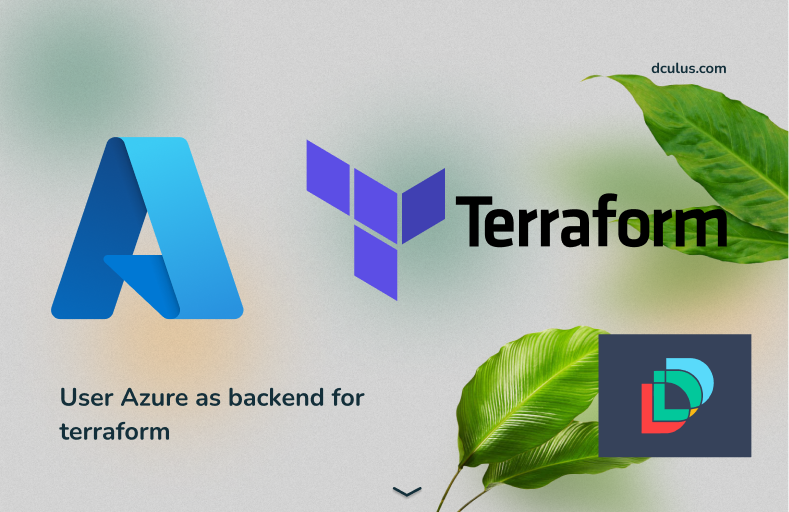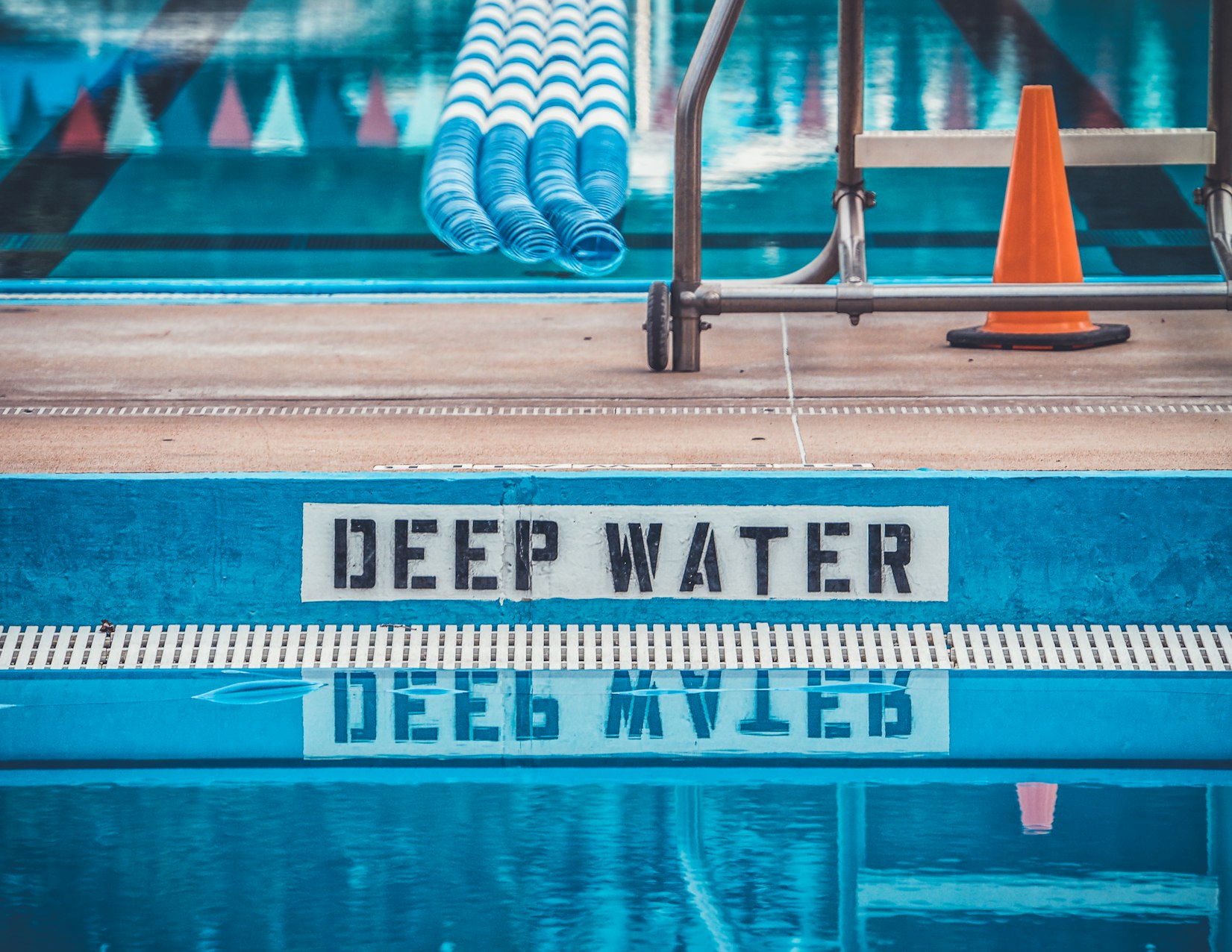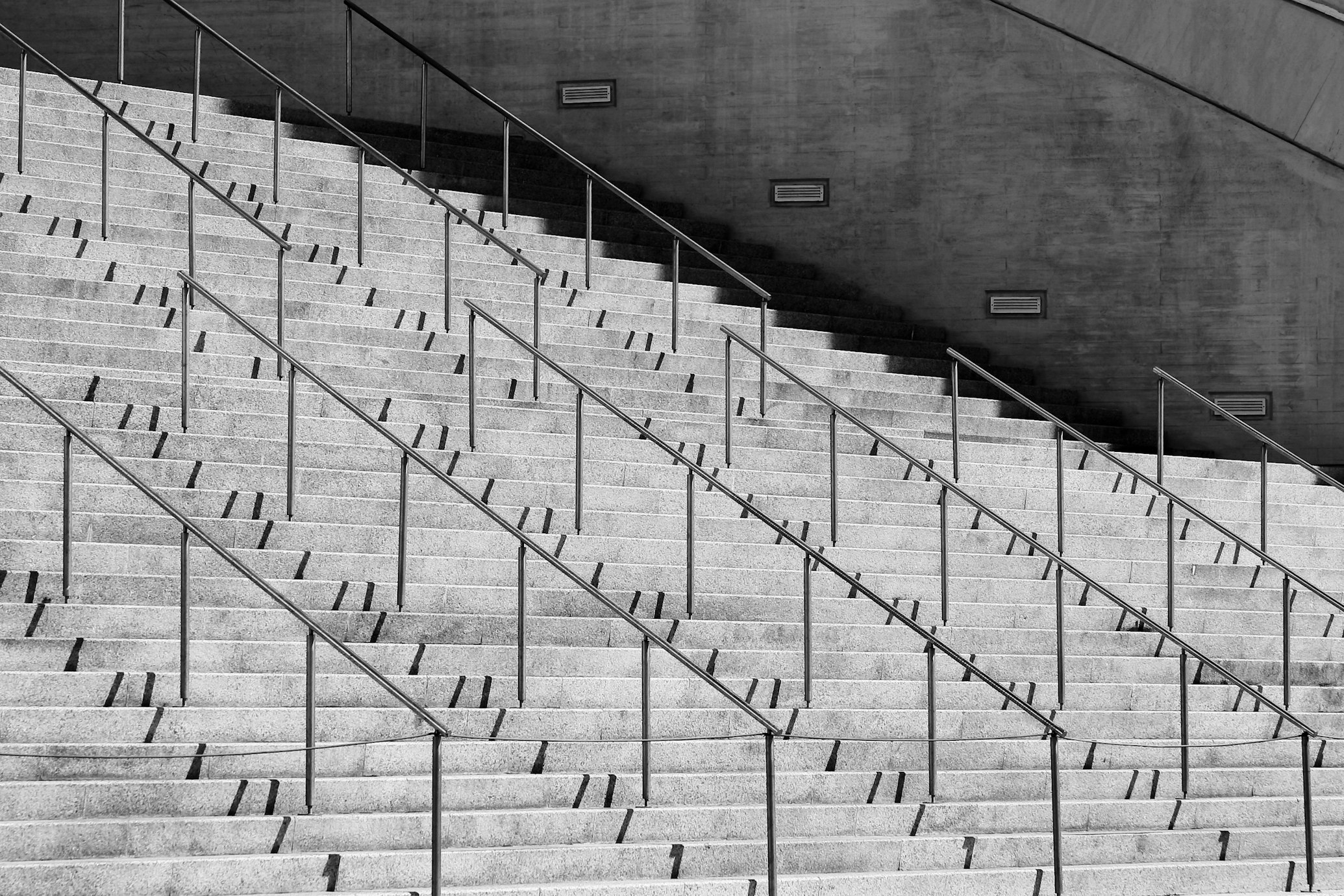· Documentation · 2 min read
Use azure storage as backend for terraform state with Github actions
Lets directly jump into the implementation.

Overview
Let’s see how to use Azure Storage account as backend in Terraform with github actions.
Steps
- Replace
your-working-directorywith your directory iamtheyammer/branch-env-vars@v1.2.2will swapENV_NAMEvalue on your branch, For example:
- If your branch name is
dev, thenENV_NAMEwill bedev - If your branch name is
prod, thenENV_NAMEwill beprod
Add Azure configs in Github secret
Then add,
RESOURCE_GROUP_NAME= some-resource-nameSTORAGE_ACCOUNT_NAME= some-storage-account-nameCONTAINER_NAME= some-container-name-${{ env.ENV_NAME }}
- Full code:
My-New-Service:
runs-on: ubuntu-latest
env:
ARM_SUBSCRIPTION_ID: ${{ secrets.AZURE_SUBSCRIPTION_ID }}
ARM_CLIENT_ID: ${{ secrets.AZURE_CLIENT_ID }}
ARM_TENANT_ID: ${{ secrets.AZURE_TENANT_ID }}
ARM_USE_OIDC: true
defaults:
run:
shell: bash
working-directory: your-working-directory
steps:
- name: Checkout
uses: actions/checkout@v4
- name: Branch-based environment variables that rock
uses: iamtheyammer/branch-env-vars@v1.2.2
with:
bevOverwrite: true
ENV_NAME: |
dev:dev
prod:prod
- name: 'Az CLI login'
uses: azure/login@v2
with:
client-id: ${{ secrets.AZURE_CLIENT_ID }}
tenant-id: ${{ secrets.AZURE_TENANT_ID }}
subscription-id: ${{ secrets.AZURE_SUBSCRIPTION_ID }}
- name: Setup Terraform
uses: hashicorp/setup-terraform@v3
with:
terraform_version: latest
terraform_wrapper: false
- name: Add terraform resources
id: outputs
run: |
RESOURCE_GROUP_NAME = some-resource-name
STORAGE_ACCOUNT_NAME = some-storage-account-name
CONTAINER_NAME = some-container-name-${{ env.ENV_NAME }}
# Create resource group
az group create --name $RESOURCE_GROUP_NAME --location eastus
# Create storage account
az storage account create --resource-group $RESOURCE_GROUP_NAME --name $STORAGE_ACCOUNT_NAME --sku Standard_LRS --encryption-services blob
# Create blob container
az storage container create --name $CONTAINER_NAME --account-name $STORAGE_ACCOUNT_NAME
ACCOUNT_KEY=$(az storage account keys list --resource-group $RESOURCE_GROUP_NAME --account-name $STORAGE_ACCOUNT_NAME --query '[0].value' -o tsv)
export ARM_ACCESS_KEY=$ACCOUNT_KEY
- name: Terraform Init
id: init
run: terraform init
- name: Terraform Validate
id: validate
run: terraform validate
- name: Terraform Plan
id: plan
run: terraform plan
continue-on-error: true
- name: Terraform Apply
run: terraform apply -auto-approve
- name: Terraform Output
run: terraform output